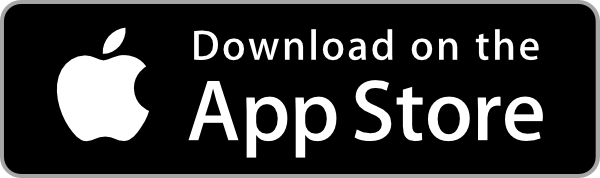In my previous posts, I've shown how to publish your sensor data to DIoTY's MQTT Cloud infrastructure. One of the benefits of publishing it to the cloud is that by doing so you can access the information from anywhere. You can use an app like myMQTT to display the raw data but often what we really want is something a bit more practical and that's where the new app from DIoTY comes in.
Note that to use the app, you must be registered on DIoTY's website so that you have a user-id and password.
Next go to the appStore (google play or iStore) and download the DIoTY app:
After installing and opening the app, you need to log in using your DIoTY credentials. Your user name is your email address used while registering and your password is the one received in your mailbox after login into DIoTY's website for the first time.
Next you need to add your things to the mobile app's configuration. You do this by clicking on Menu (the three lines in the top right corner) and then Add. Now you will see the following screen:
Let's start by adding the temperature sensor from our previous blog post: Connecting Arduino with DIoTY's Cloud Infrastructure.
Fill in a name: for example "Living room temp".
Next choose a type: for a sensor we should choose "readonly value" as we can just read the sensor value, not update it.
The screen updates as soon as you choose the type and requests values for topic and unit.
As topic you will need to use the topic where your sensor is publishing. By tapping the topic area it will automatically start filling the topic with your email address, as this is where your app has publish and subscribe rights, so all you need to do is add the rest of the topic tree used. If you have followed the blog mentioned above you need to add "temp" to the topic. The complete topic looks like "/youremail@gmail.com/temp".
For unit, you need to either type Celcius (or Fahrenheit if you adjusted the calculation in previous blog post to give the temperature in Fahrenheit instead).
Next hit the Save button and you will go straight to the main screen:
Now, every time you log into the DIoTY app, it will show you the latest temperature measured by your sensor. Note that you don't have to log out an back in every time. If you do not log out, the app will remember your credentials and on startup it will go straight to the main screen. However, be aware that if your phone's cpu went to sleep, the connection with the DIoTY server might have been lost. In that case, just pull the screen down and the app will reconnect and update your sensor data again.
If you made a mistake in the topic, or you want to edit the name or unit, drag the item you want to change towards the left and you get an edit button as shown below:
Tab on the edit button and you get a chance to edit any of the fields or delete the selected item altogether:
Although you could change the type at this point, you should not. If you want to change the type, it is always safer to delete you thing first and then add a new one with the new type. Currently 3 different types are supported. The readonly value as demonstrated above, the on/off switch which you could use to control a relay and the range/slider which can be used to create a dimmer or a thermostat. Hint: if you wanted to test the app before you had your sensors/actuators in place, you could define both, a slider and a readonly thing pointing to the same topic. You will then see your readonly value following your slider as below:
Hope you enjoy using DIoTY's app...